Best Free Website Translation Tools: 6 Top Options in 2024
Searching for the best free website translation tool to translate the content from a website that you’re visiting? Or maybe even create your own multilingual website?
In this post, we’re going to share six easy-to-use website translation tools. All of these tools:
- Are 100% free.
- Do not require you to register for an account.
- Let you translate any website into pretty much any language. All you do is paste in the URL to the website that you want to translate.
If you have your own WordPress website, we’ll also share a free WordPress translation plugin that you can use to create a user-friendly multilingual website.
Ready to start translating? Let’s dig in!
Best Free Website Translation Tool: Six Top Options
Below, we’ll cover the six best free website translation tools, as well as how you can use each tool to translate a website within just a few seconds.
1. Google Translate
Google Translate is the best-known option when it comes to the best free website translation tools. Via the Google Translate website, you can easily translate:
- Specific portions of text by copy and pasting;
- Any website by entering a URL;
- Documents that you upload.
Google Translate also has apps for platforms like iOS and Android, which makes it easy to translate websites from your smartphone. Or, if you’re using the popular Chrome browser, there’s a built-in feature to translate websites.
Google Translate also excels when it comes to language support – it supports hundreds of languages, including both the major languages and smaller ones.
To use Google Translate to translate a website, all you need to do is:
- Open the main Google Translate website;
- Choose the original language of the website (or let Google automatically detect it);
- Choose the language into which you want to translate the website’s content;
- Paste the URL into the box on the left;
- Click the link in the box on the right to open the translated version of the website.
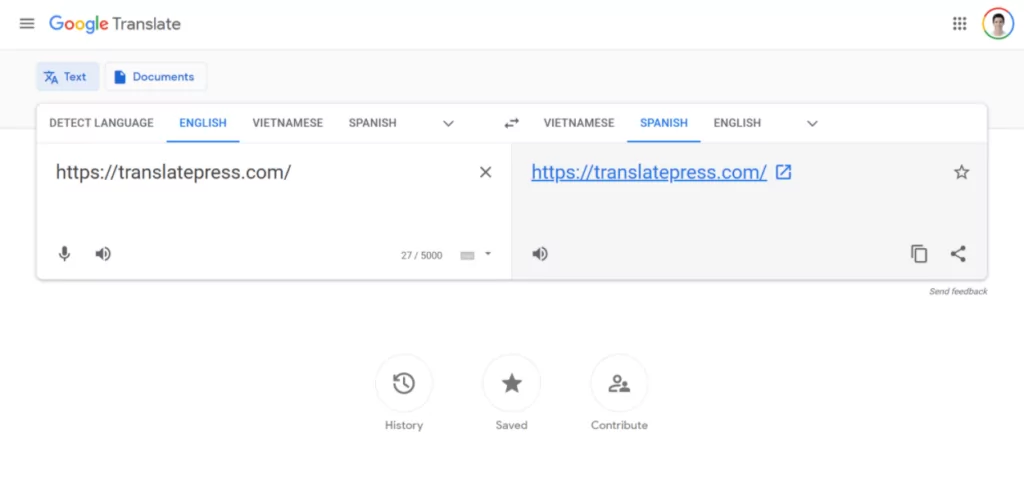
And that’s it! You should see the translated version of the website and you can navigate to other pages just like you normally would. You can also use the interface to change languages or revert to the original language if needed:
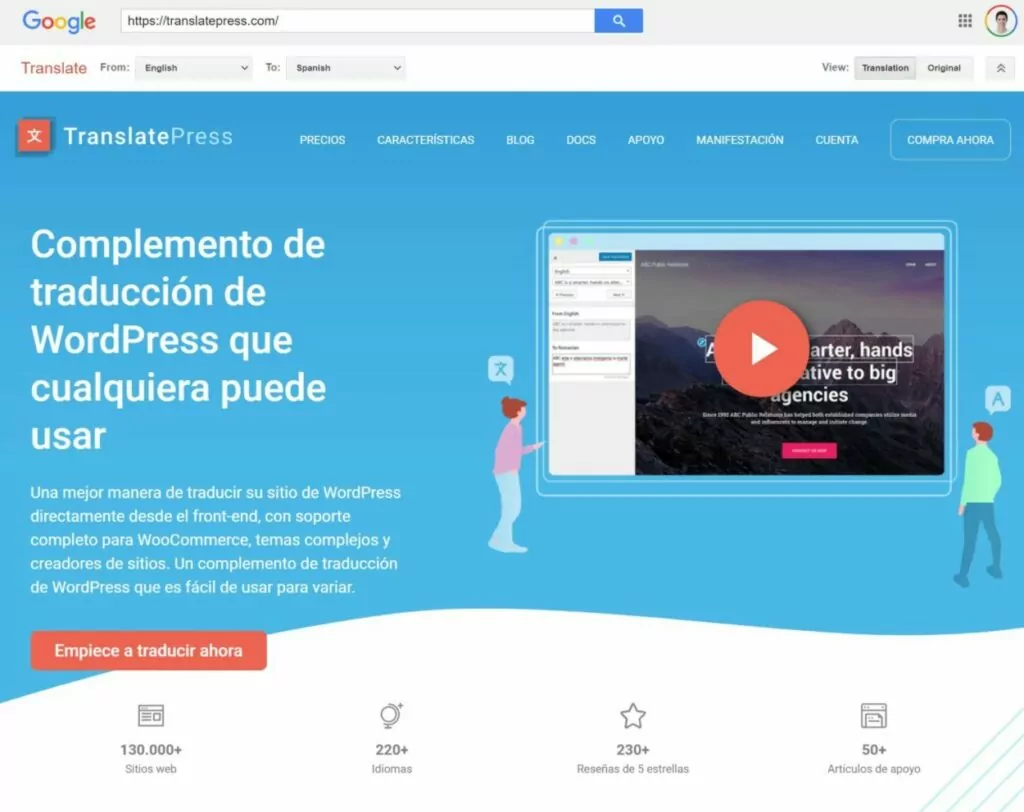
Now with the next tool on this list, TranslatePress, you also have the option to use Google Translate to translate your own website.
2. TranslatePress
TranslatePress offers two useful translation tools:
- TranslatePress has a free website translation widget that you can use to translate any website on the Internet just by entering a URL.
- If you have your own WordPress website, TranslatePress offers an easy-to-use WordPress multilingual plugin that you can use to translate your own website into unlimited new languages.
If you want to translate someone else’s website, you can use the first tool, which supports over 100 different languages. All you need to do is:
- Go to the translation tool page;
- Choose the original language of the website (or you can let the tool detect this);
- Choose the destination language into which you want to translate the website’s content;
- Enter the URL of the page that you want to translate;
- Click the big Translate button.
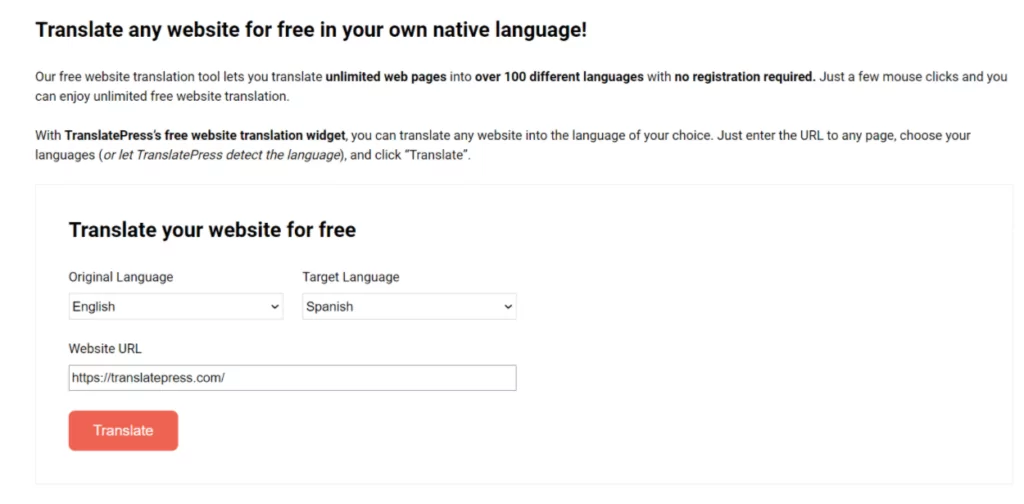
From there, you’ll see the translated version of the page and you can navigate around just like you normally would.
This tool works great if you want to quickly translate someone else’s website. But if you want to translate your own website to create a multilingual website, TranslatePress also offers a free WordPress plugin that lets you translate 100% of your site’s content using a simple visual editor like this:
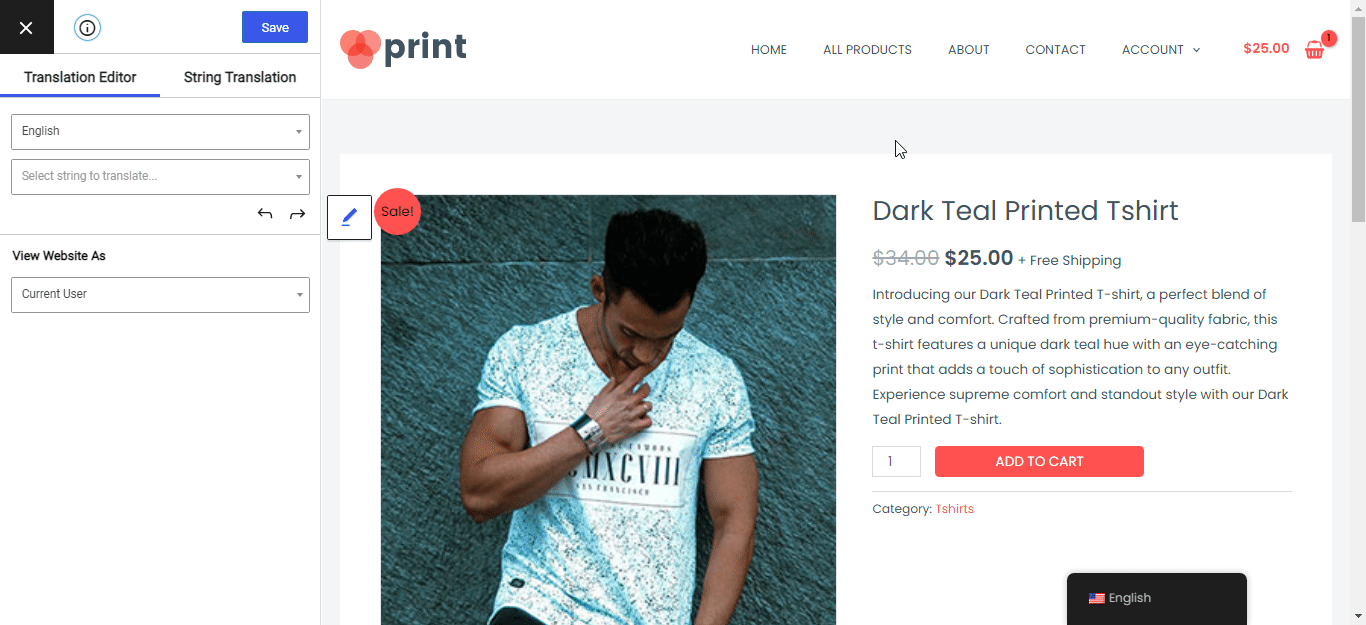
We’ll cover this in more depth later on in this post, but here are a few guides that show you how it works if you’re interested:
3. Bing Translator
Bing Translator works exactly like Google Translate. The only difference is that it’s powered by Microsoft’s translation service instead of Google’s.
It also doesn’t support quite as many languages – you’ll only be able to choose from 70+ languages, as compared to the 100+ languages that Google Translate and TranslatePress support.
Still, it has all the popular languages, so there’s a good chance that you can find your desired language in Microsoft’s free website translation tool.
To use it, you can follow the same instructions as Google Translate:
- Go to the Bing Translator page;
- Choose the existing language of the site in the box on the left or let Bing auto-detect the language;
- Choose the destination language into which you want to translate the website’s content;
- Paste the URL of the website that you want to translate into the box on the left;
- Click the link in the box on the right to open the translated version of the page.

You’ll then see the translated version of the website. You can browse around like normal and you can change languages using the toolbar at the top:
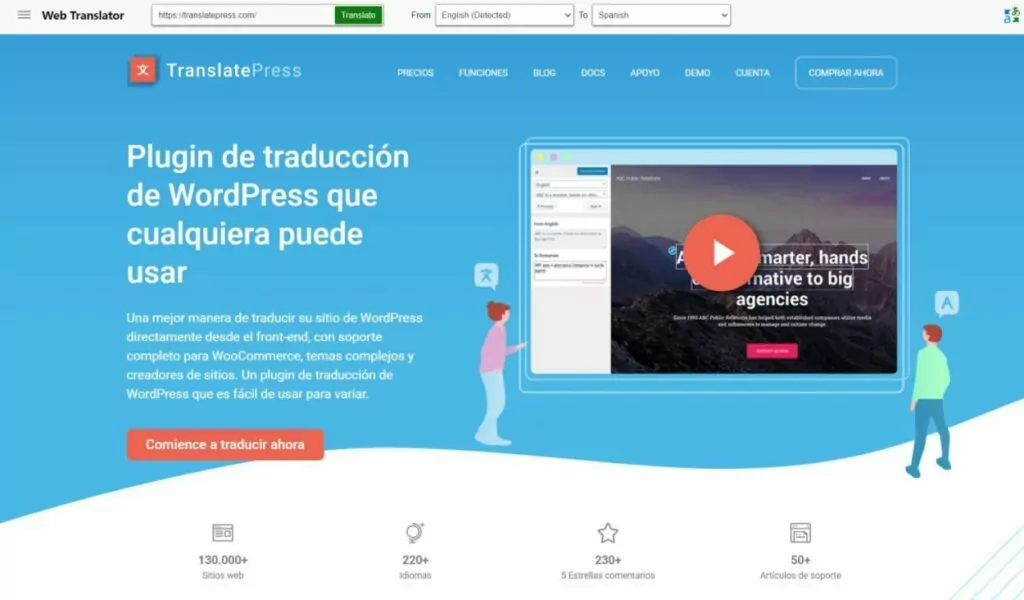
4. Yandex Translate
Yandex Translate is a free website translation tool from the Russian search giant, Yandex. It supports 90+ languages and includes a dedicated website translation interface that works similarly to all of the previous tools on this list.
Here’s how you can use Yandex to translate a website:
- Go to the Yandex Translate website and choose the option Site from the toolbar at the top;
- Set the original language using the drop-down in the top-left corner;
- Set the destination language into which you want to translate the site’s content using the drop-down to the right of that;
- Paste the URL of the website into the website address box at the top;
- Click Translate.
You should then see the translated version of the website, which you can browse as you normally would:
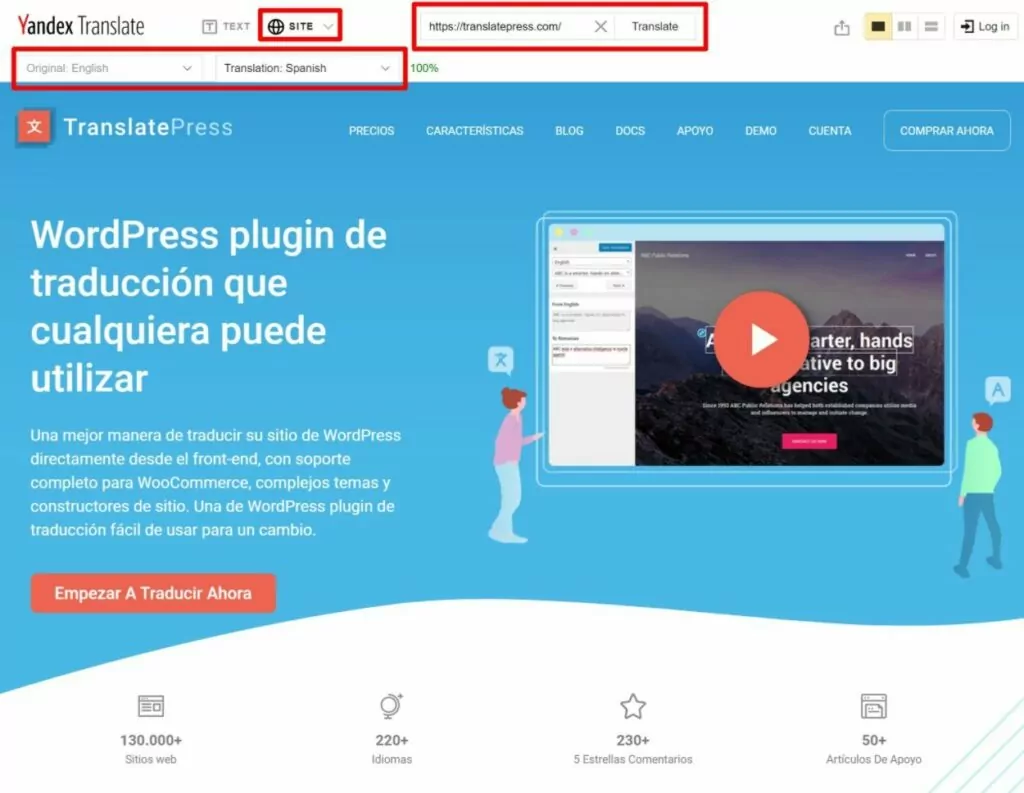
You can also use the toolbar at the top to change languages if needed.
5. IBM Watson Language Translator
IBM Watson Language Translator is a free website translation tool in the same vein as Google Translate and Bing Translator. The only difference is that it uses IBM’s Watson cloud services.
It has the smallest list of supported languages, as it only supports 50+ different languages. Still, that list does include all the popular languages, so it’s another contender for the title of the best free website translation tool.
However, it’s also a little more limited as it only lets you translate a single webpage at a time.
Here’s how to use it:
- Go to the IBM Watson Language Translator demo;
- Select URL from the options at the top of the page;
- Choose the original language of the site or let IBM Watson detect the language;
- Choose the destination language into which you want to translate the site’s content;
- Paste in the URL of the webpage that you want to translate;
- Click Translate.